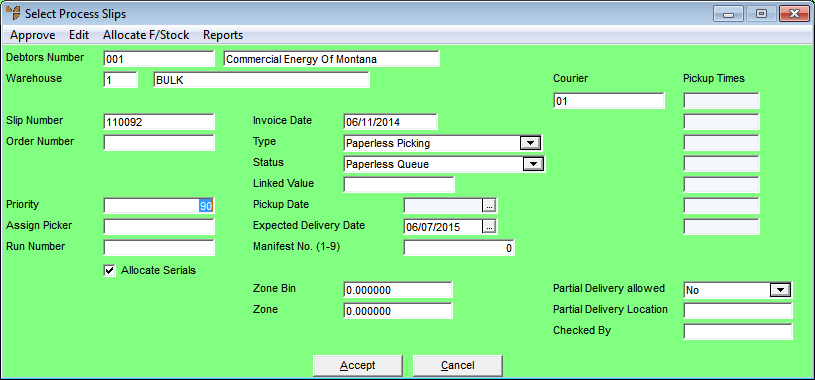
Use this option to edit the picking slip details. This option opens the picking slip in the Invoice Creation program, allowing you to change any details that you could change in Invoice Creation.
Refer to "Maintaining a Picking Slip (Priority, Picker, etc.) (v2.8)".
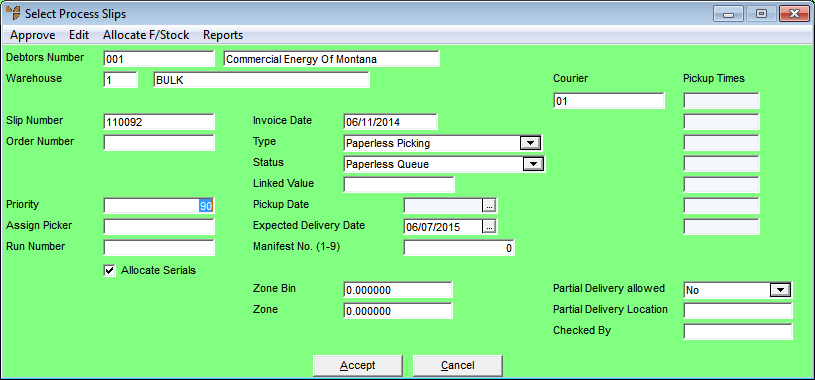
Micronet displays the Invoice Header screen for the picking slip. For more information about this screen, refer to "Maintaining the Invoice Header (v2.8)".
Micronet displays the Invoice Creation screen showing the order lines.
Refer to "Entering Invoice Lines - Standard" or "Entering Invoice Lines - Supply Chain (v2.8)".
Micronet redisplays the Select Process Slips screen.